Protecting Your React.js Source Code with Jscrambler
February 1st, 2019 | By Jscrambler | 6 min read

Protect your React.js source code with Jscrambler. This tutorial will explain how to integrate Jscrambler seamlessly into React's build process in just a few minutes.
You'll learn how to protect your React source code with the most advanced polymorphic obfuscation techniques, along with code locks and self-defensive capabilities.
React.js is one of the most popular JavaScript libraries. The 2019 "State of JavaScript" survey puts React as the front-end framework of choice, with 72% of responders stating that they have used it and would use it again.
With its elegant programming style, rich package ecosystem, and good documentation, React has found its way into powering the applications of large enterprises. Specifically, the developer survey found that 18% of responders using React work for companies with over 1000 employees.
As we know, the very nature of JavaScript means it can't be encrypted and can easily be accessed on the client-side or even tampered with.
Because React powers enterprise-grade applications, it requires an enterprise-grade security solution such as Jscrambler.
Prerequisites
Only two things are needed to properly integrate Jscrambler into the React build process: creating a React app and configuring Jscrambler. We will highlight both below.
How to Create a React Application
We will be using a create-react-app boilerplate app. To get started, we will need to install it using npm::
npm i -g create-react-app
This will download the create-react app and install it globally with all the required dependencies for the latest React version.
Now, we're ready to create our boilerplate app, which we'll use as the basis for this tutorial. Start by creating this new app with the following command:
create-react-app react-jscrambler-boilerplate
After the installation finishes, we can run our newly created boilerplate app:
cd react-jscrambler-boilerplate
npm start
Our new React app will run on development mode and appear at localhost:3000. Check if everything is in place before moving to the next step. For further help on getting started with create-react-app, see the official documentation about React.
The base project structure of our React application is as follows:
react-jscrambler-boilerplate/
|-- package-lock.json
|-- package.json
|-- yarn.lock
|-- build/
| |-- static/
| | |-- css/
| | |-- js/
| | |-- media/
|-- node_modules/
|-- public/
|-- src/
package.json contains all the configurations that are related to npm such as dependencies, versions, and scripts.
The src directory features all the source code of the application. The sources are then built and packed into the build directory. This is where our protected HTML and JavaScript files will be placed after the build.
How to Configure Jscrambler
If you haven't created a Jscrambler account yet, be sure to do so before moving forward.
All of Jscrambler's configuration will reside inside a single file: .jscramblerrc. As such, we will need to create this file to specify which transformations we wish to use.
The quickest way to achieve this is via the Jscrambler Web App. Once there, create a new app. Now, in the Application Modes tab, select the Language Specifications and application type. Next, select the transformations you want (check the Templates and Fine-Tuning tabs). In this tutorial, we'll be selecting the Obfuscation template. If you need help with these steps, please refer to our 101 tutorial about how to use the CLI.
Now, we simply have to download a JSON file with all this configuration, which will be used only for quickly getting the required settings.
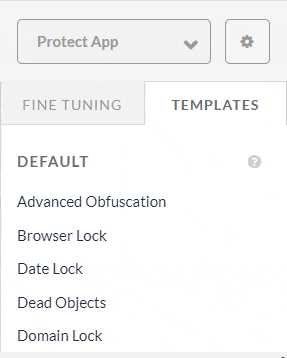 Now, let's create a new file named .jscramblerrc on the React project’s root folder.
Now, let's create a new file named .jscramblerrc on the React project’s root folder.
Open the jscrambler.json file we just downloaded and copy all its contents to the .jscramblerrc file. After that, we just have to add two new sections to .jscramblerrc, which are filesSrc and filesDest (see below). Your final .jscramblerrc file should look like this:
{
"keys": {
"accessKey": <ACCESS_KEY_HERE>,
"secretKey": <SECRET_KEY_HERE>
},
"applicationId": <APP_ID_HERE>,
"filesSrc": [
"./build/**/*.html",
"./build/**/*.js"
],
"filesDest": "./",
"params": [
{
"name": "whitespaceRemoval"
},
{
"name": "identifiersRenaming",
"options": {
"mode": "SAFEST"
}
},
{
"name": "dotToBracketNotation"
},
{
"name": "deadCodeInjection"
},
{
"name": "stringConcealing"
},
{
"name": "functionReordering"
},
{
"options": {
"freq": 1,
"features": [
"opaqueFunctions"
]
},
"name": "functionOutlining"
},
{
"name": "propertyKeysObfuscation"
},
{
"name": "regexObfuscation"
},
{
"name": "booleanToAnything"
}
],
"areSubscribersOrdered": false,
"applicationTypes": {
"webBrowserApp": true,
"desktopApp": false,
"serverApp": false,
"hybridMobileApp": false,
"javascriptNativeApp": false,
"html5GameApp": false
},
"languageSpecifications": {
"es5": true,
"es6": false,
"es7": false
},
"useRecommendedOrder": true,
"jscramblerVersion": "6.<X>"
}
Because we got this information directly via the Jscrambler Web App, our accessKey, secretKey, and applicationId fields are already filled.
It's important to note that the params section specifies the transformations that will be used to protect your React app. These can be hand-picked by you, by selecting them in the Web App or setting them manually.
You can also change filesSrc to match the files you need/want to protect. For our example — and all React apps — we recommend protecting the .html and .js files. Certainly, with a better understanding of the project, you may identify what’s critical and essential to protect.
By using filesDest: './', the files we send to protect will be overwritten by their protected version.
Integrating Jscrambler in the Build Process
Using the CLI is likely the most common way of generating your build. We will use our boilerplate app to showcase how to integrate Jscrambler into the build process.
The first step of our integration with Jscrambler is installing the Jscrambler API Client. Run:
npm i jscrambler --save-dev
To integrate Jscrambler in our application's build process via the CLI, we need to create a CLI hook in the scripts section of package.json. The section should look like this:
"scripts": {
"start": "react-scripts start",
"build": "react-scripts build && jscrambler",
"test": "react-scripts test",
"eject": "react-scripts eject"
},
The specific "build": "react-scripts build && jscrambler" hook will trigger the jscrambler command after the build process is finished.
For this command to be executable, we need to make sure that the .jscramblerrc file we created before is in our project's root folder.
We are now ready to protect our code and build our application via the CLI:
npm run build
This will create the protected production files on build/static/.
And you're done! All your HTML and JavaScript files are protected with Jscrambler against code theft and reverse engineering. Remember that you can always fine-tune your protections to manage eventual performance hits. If that's the case, follow our tutorial about code annotations.
Note: If you have ejected your project, you can also protect the files using the Jscrambler webpack plugin.
Testing the Protected React App
As a final step, let's check if the app is running successfully with the newly-protected source code. Start by installing the required dependencies:
npm i -g serve
Next, let's simply deploy the app build files to a local development server:
serve -s build
Now, as you should be able to see on the terminal, you can run this server on two ports. One which is publicly available, and another which is specific to your machine.
Open the provided URL and your app will start in the browser.
You can now check what your protected files look like. This can be achieved simply by opening the browser's debugger and opening the files from the "Sources" tab. The protected code should look like this: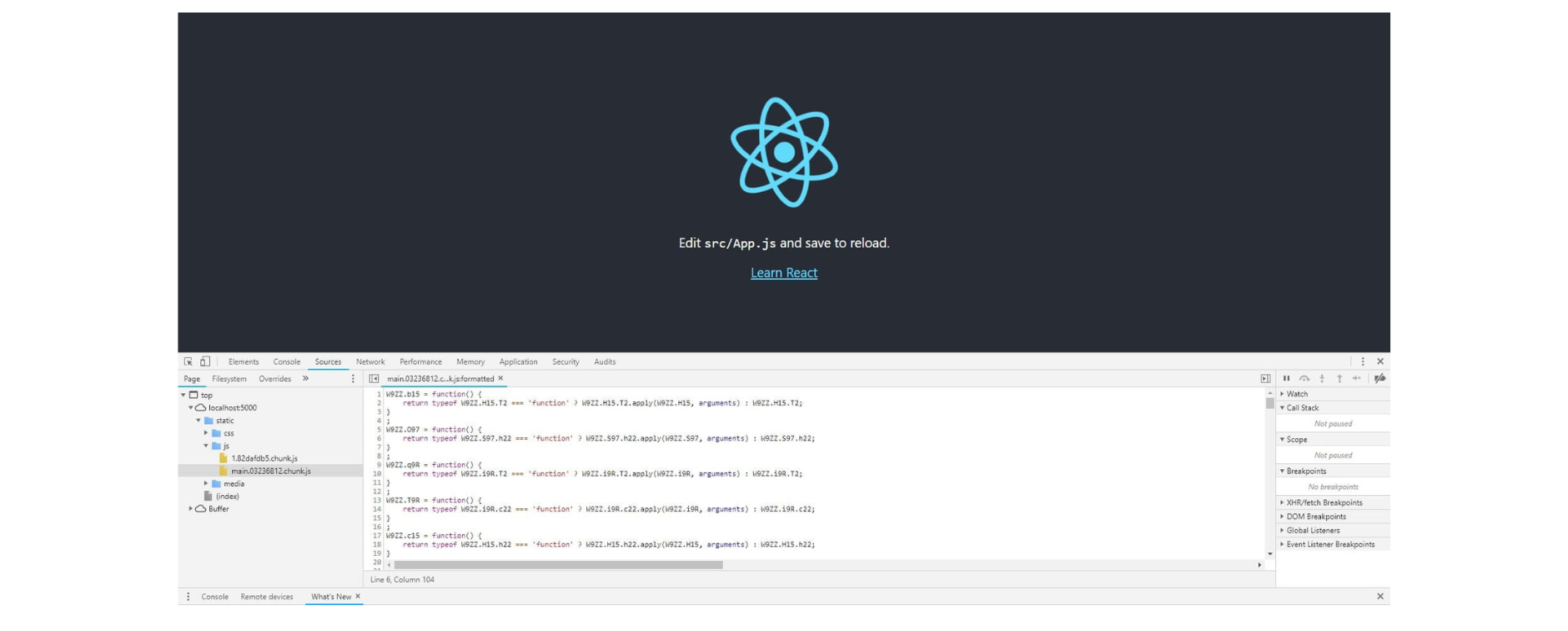
Conclusion
There is no doubt that React is a crowd favorite, from individual developers to large enterprises.
If you're building React applications that have sensitive logic and want to prevent reverse engineering, licensing violations, and tampering, a security solution such as Jscrambler is a must.
Integrating Jscrambler into React's build process is simple and enables protecting your code with the most sophisticated polymorphic obfuscation, code locks, and self-defensive capabilities.
This all comes with premium support, so be sure to contact us if you have any questions!
Jscrambler
The leader in client-side Web security. With Jscrambler, JavaScript applications become self-defensive and capable of detecting and blocking client-side attacks like Magecart.
View All ArticlesMust read next
Protecting Hybrid Mobile Apps with Ionic and Jscrambler
This guide will explain how to secure your Ionic application using Jscrambler, integrating it in the build process.
September 25, 2018 | By Jscrambler | 6 min read
Protecting Your NativeScript Source Code with Jscrambler
Jscrambler is recommended by NativeScript as the best solution to protect NativeScript source code. Learn how to secure your own NativeScript apps.
January 26, 2021 | By Jscrambler | 5 min read
